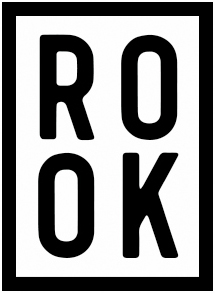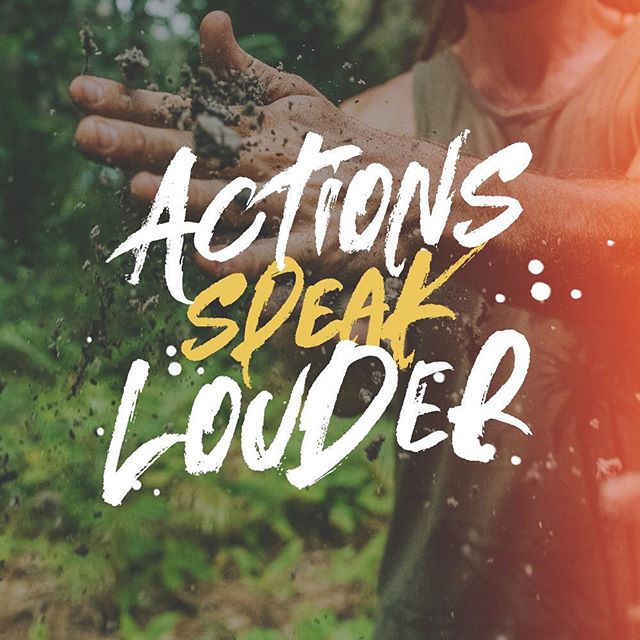Alternate Ligatures and Other Font Features
Have you ever used a script font, and found that it looks like a really poor attempt at a robot attempting to write like a human? Maybe you have a specific font where two of the characters just really don’t look right next to one another. Luckily, many of your professional modern fonts are full of features you may have not even known about that try to address any pitfalls. Let’s say for example you have a handwritten font, and write the word ‘babble’. with the 3 b characters looking exactly the same, it wouldn’t look too natural would it? There’s a solution for that. Maybe the word is ‘tattoo’ and the horizontal lines on the ‘t’ characters are two separate lines, whereas most people would naturally write one horizontal line. There’s a solution for that too!
Here are the main font features every designer should know about
Alternate Ligatures
An example using the font ‘Outback’
To Select an Alternate in Photoshop
With your letter highlighted, click on the ‘aa’ button near the bottom. Alternatively, with newer versions of Photoshop, simply hover over the letter you’d like to change and the options will appear
This is the most common extra feature you may find in a font that is made to look handmade or handwritten. Alternate ligatures are different options to choose from for commonly used characters. Don’t like how the ‘t’ character looks in the text you just wrote? Maybe you’re not stuck with only one option. Don’t want two of the same characters to look identical? An alternate works great for that too! Alternate Ligatures are most commonly used for lowercase characters a-z, but sometimes you can find them for uppercase characters or for symbols.
Terminal Ligatures
An example using the font ‘Almonte’
This one is a little less common, and tends to make the most sense in handwriting fonts. This feature will substitute the last character in a word. Sometimes you want to have a little extra flair at the end of your word, especially if it’s a handwritten signature. Terminal ligatures are a great solution for this.
Stylistic Alternatives
An example using the font Belmont
To Enable in Photoshop
Click on the ‘st’ looking icon at the bottom. If it is greyed out, that feature has not been added to the font.
Back to the ‘tt’ example we mentioned earlier. Depending on your font, it might look a little bit strange if the horizontal lines on the ‘t’ characters are not linked. In handwriting, you wouldn’t cross both t’s individually. Instead, you would use one single line for both of them. It looks better and it saves you a little time. Stylistic Alternatives are groupings of 2 or more characters, made in to one single glyph. So when writing ‘tt’, instead of it being the same ‘t’ character repeated, is substituted for a special ‘tt’ character. This feature makes a massive difference, and is often a matter of basically just hitting the ‘on’ button to enable it.
Glyphs Panel
To access in Photoshop
Go to Window in the top menu, and choose ‘Glyphs’
Finally, sometimes the easiest way to find all the hidden gems in your font, is just looking at an overview of what characters have been added to the font. A glyphs panel allows this. For those old school PC users, it’s basically an easier to use version of that ‘Character Map’ application. Sometimes, authors will add in some extra vectors that don’t really fit in a category, but still add value. It could be some small vector drawings, like stars and hearts that look nice paired with the font.
That’s basically all you need to know! Keep an eye out for these features and squeeze every little bit of value out of those fonts!